|
You must create a SecureDisk volume before you can map it as a system driver.
The SecureDisk volume which also can be called as an encrypted volume,
is an encrypted container, where you may store all your precious data.
This volume exists as a file on your hard disk.
To create a SecureDisk volume from SecureDisk console you have three choices:
-
execute new command from file
menu Or
-
Click new button at tool bar area Or
-
Right click at file list and select new
from right click menu
Also the Wizard manner and the
Fast manner will behave differently, you can choose a manner you like from
settings window.
---The Wizard manner has four steps you have to
follow:
---Step 1: Input file name and size for the volume
| |
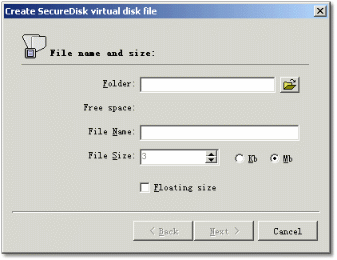 |
|
|
| |
After selecting a folder in which you want the SecureDisk
volume exist, the free space on that disk will be calculated and whatever
large you want the volume to be, it can not exceed this limitation, so you
must be careful when you input the file size. Fortunately SecureDisk will
check the file size for you and if it exceeds the limitation, SecureDisk
will reduce it automatically. Note since SecureDisk can not reduce a SecureDisk
volume size after you have created it, the file size inputted here will
be the largest size of your virtual disk You may notice there is a checkbox
which was labeled as "Floating size", check this box if you want
your virtual disk grow when you write more data into it. Go Floating
volume size see more information about this feature. |
|
---Step 2: Input default driver volume, Creator,
and description
| |
|
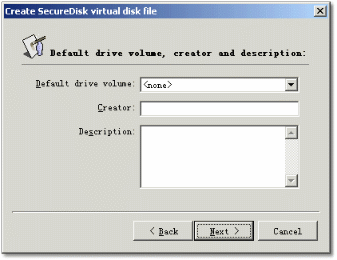
|
|
| |
This second step allows you input
the default driver volume, creator, and some description information for
your virtual disk. Although you can assign a default driver volume for your
virtual disk, the driver volume can be changed when you mount it. You may
escape this step by just click next if you do not want to input anything. |
|
---Step 3: Input password
| |
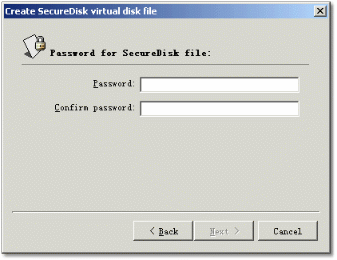 |
|
|
| |
Next, input your password for
the SecureDisk volume, this password will be required every time when
you mount the virtual disk. You need to create
a secure password to protect your SecureDisk volume from been
accessed by others. |
|
---Step 4: Create SecureDisk volume
| |
|
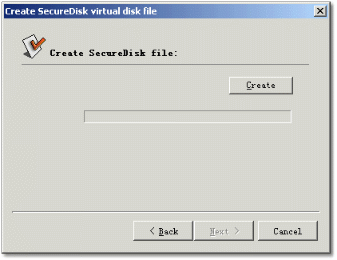
|
|
| |
At last, simply press create button
to create the volume file. |
|
---The Fast manner combines four steps into just
one:
| |
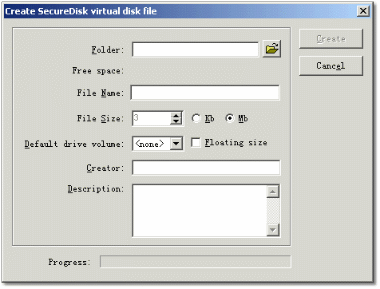 |
|
|
| |
After you have filled all the information
required in the screen(See The Wizard manner
for descriptions for each input area) and clicked the Create button, a window
will popped up to let you input the password for this SecureDisk volume.
Type in your password and verify it before click OK, then click create button
to create the SecureDisk volume. |
|
|


